|
AUI Framework
develop
Cross-platform base for C++ UI apps
|
|
AUI Framework
develop
Cross-platform base for C++ UI apps
|
Cross-platform app packaging is a large topic that involves various build systems, platform-specific tools and techniques. AUI unifies package building process while still relying on CMake as the central build system.
AUI Framework focuses on minimizing efforts for AUI-based project to produce production-ready packages as easily as possible. AUI refrains from self-promotion in placeholders and "default values"; instead it carefully uses the information about your project passed to aui_app where needed.
AUI provides a convenient configure time variable for choosing target packaging method - -DAUI_APP_PACKAGING=.... Furthermore, if you are using -DAUI_BUILD_FOR=... (for cross-compiling), AUI_APP_PACKAGING is not required to specify. This page provides full usage examples.
AUI_APP_PACKAGING and AUI_BUILD_FOR are handled by aui_app.
aui_app is a CMake command provided by AUI that defines platform-specific technical information about your application:
In addition, this command populates some CPACK_* variables (if undefined). This approach allows you not to bother about various installation methods but also override the variables if needed by simply calling set on them, no matter prior to or after aui_app invocation.
These adjustments are needed to configure the installer packages. AUI replaces installers' defaults with the information passed to aui_app, such as app name, id, icon, license information, authors, etc. to produce production-ready packages out of the box.
This guide covers various packaging techniques for all supported platforms.
CMakeLists.txt.Historically, Windows has been associated with installers in the form of executable files (exes) and Windows Installer files (msis), often downloaded from the internet. This method can be considered unsecure.
Although Windows offers its official store and numerous unofficial repositories for distributing software, many developers still opt for traditional methods. This guide will cover the latter.
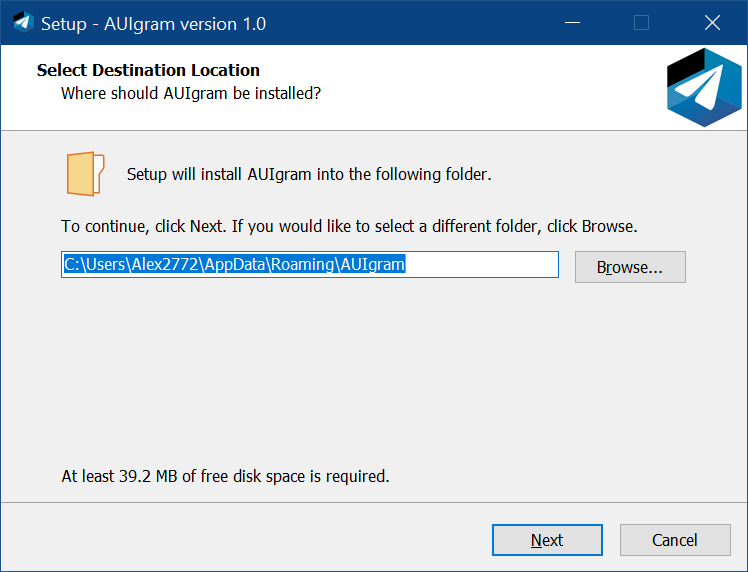
Inno Setup is a free installer framework for Windows program by Jordan Russell and Martijn Laan.
The script above produces a file artifacts/<APP_NAME>-VERSION-windows-ARCH-setup.exe, where <APP_NAME> is the NAME arg of aui_app (unless not overridden by CPACK_PACKAGE_FILE_NAME).
aui_app populates the following INNOSETUP-related variables (if undefined):
CPACK_INNOSETUP_ICON_FILE = ${_ico} (installer icon)CPACK_INNOSETUP_IGNORE_LICENSE_PAGE = ON (skips license page)CPACK_INNOSETUP_IGNORE_README_PAGE = ON (skips README page)CPACK_INNOSETUP_INSTALL_ROOT = "{localappdata}" (installs To AppData\Local)CPACK_INNOSETUP_PROGRAM_MENU_FOLDER = "." (omits Start menu folder)CPACK_INNOSETUP_RUN_EXECUTABLES = ${_executable} (runs the program after installation)CPACK_INNOSETUP_SETUP_PrivilegesRequired = "lowest" (hence we're installing to user dir, we don't need UAC)CPACK_INNOSETUP_SETUP_UninstallDisplayIcon = "{app}\\\\\\\\bin\\\\\\\\${_executable}.exe" (displays app icon in Control Panel/Settings)CPACK_INNOSETUP_SETUP_WizardSmallImageFile = ${_ico} (small icon inside INNOSETUP window)CPACK_PACKAGE_ICON = ${_ico} (app icon inside INNOSETUP window)_aui_package_file_name = ${_aui_package_file_name}-setup (append -setup suffix for INNOSETUP)aui_app generates some image assets for the installer from your icon.
By default, in addition to branding adjustments (such as app logo and name), AUI configures INNOSETUP so the installer won't prompt a UAC dialog (leverage to admin privileges). This way the installation process is more secure from perspective of the end user. Moreover, installation to user's directory allows aui::updater to work without prompting leverage to admin privileges during update installation.
aui_app via AUI_APP_PACKAGING.This packaging method creates an *.zip or *.tar.gz archive with your application "preinstalled". After unpacking, no extra actions are needed. The user can launch executable of your application directly.
tar.gz are not supported.AUI_PORTABLE_ZIP appends -portable suffix to archive file name, if not overridden by CPACK_PACKAGE_FILE_NAME.
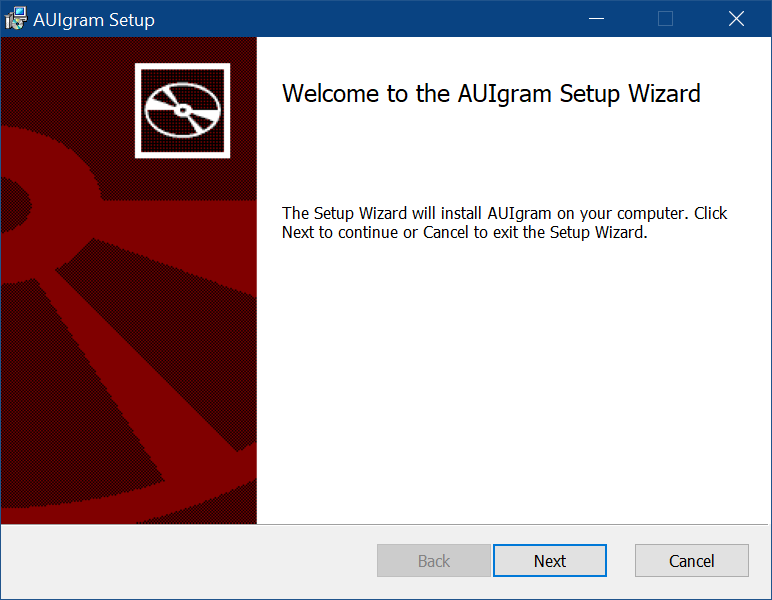
WIX is the installer framework that produces msi packages.
The script above produces a file artifacts/<APP_NAME>-VERSION-windows-ARCH.msi, where <APP_NAME> is the NAME arg of aui_app (unless not overridden by CPACK_PACKAGE_FILE_NAME).
aui_app populates the following WIX-related variables (if undefined):
CPACK_WIX_PRODUCT_ICON = ${_ico} (displays app icon in Control Panel/Settings)CPACK_WIX_PROGRAM_MENU_FOLDER = "." (omits Start menu folder)CPACK_WIX_UI_BANNER = ${_ico} (image at top of all installer pages)CPACK_WIX_UI_DIALOG = ${_ico} (background image used on the welcome and completion dialogs)aui_app generates some image assets for the installer from your icon.
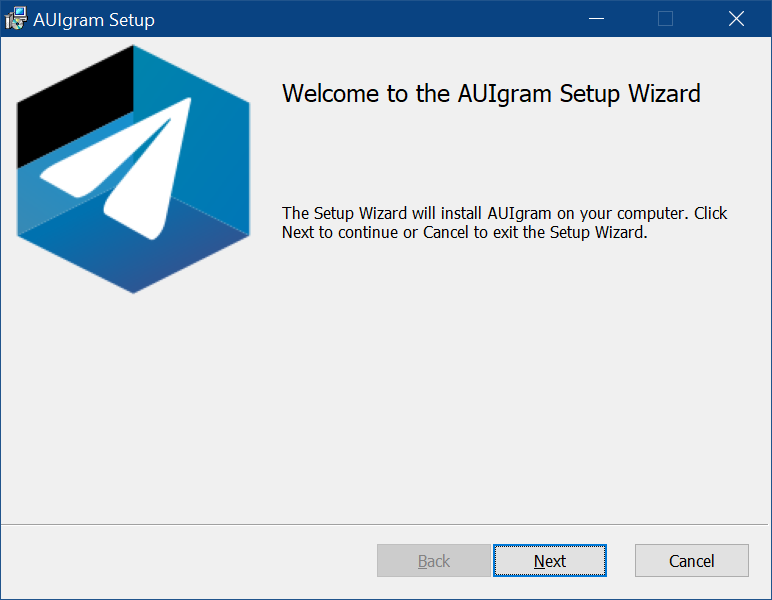
The simplest and the most user-friendly installation method is DragNDrop which you are probably looking for.
The DragNDrop CPack generator creates a DMG image. When opened, a Finder window appears with your application and a symlink to /Applications, effectively prompting the user to copy the application from the medium to his app library.
This packaging method for macOS covers non-install (portable) use case as well. If one chooses to keep your application not in /Applications but in some other place they can do that intuitively by copying your application from DMG image to whatever place they want.
Default DMG image produced by CPack is sparse: it's just a regular Finder window with sidebar and top bar showing your application bundle and a symlink. aui_app configures CPack to rearrange icons and place a background image so no extra configuration by an AUI-based project is needed:

The script above produces a file artifacts/<APP_NAME>-VERSION-macos-ARCH.dmg, where <APP_NAME> is the NAME arg of aui_app (unless not overridden by CPACK_PACKAGE_FILE_NAME).
aui_app populates the following DMG-related variables (if undefined):
CPACK_DMG_BACKGROUND_IMAGE = ${_current_app_build_files}/dmg_background.png (sets the default DMG background)CPACK_DMG_DS_STORE_SETUP_SCRIPT = ${_current_app_build_files}/dmg_ds_store_setup.scpt (rearranges icons in DMG)-DAUI_BUILD_FOR=... implies AUI_APP_PACKAGING, no further configuration is needed.
Please refer to cross-compiling.